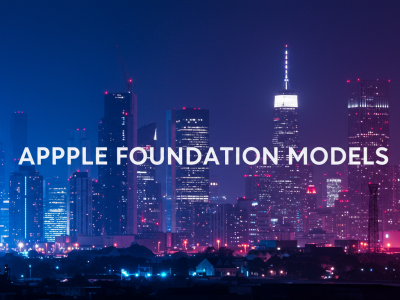Quick Take: Microsoft is rolling out Copilot Vision to all Edge browser users right now. This major upgrade gives the sidebar AI the ability to “see” and understand the entire content of your current webpage, enabling you to ask contextual questions about what’s on screen without the tedious copy-paste dance.
🚀 The Crunch
🎯 Why This Matters: This is a huge quality-of-life upgrade for in-browser AI. For developers, Copilot Vision provides instant, zero-effort context when analyzing documentation, debugging front-end code on a live page, or summarizing technical articles. It removes the massive friction of having to explain what you’re looking at to the AI, making it a much more efficient partner.
⚡ Developer Tip: Use Copilot Vision to rapidly understand new library documentation. Open a “Getting Started” page, activate Vision, and ask, “What are the main installation steps and the first code example?” It will pull the relevant info directly from the page, saving you from endless scrolling and searching.
Critical Caveats & Requirements
- Edge Browser Only: This is a Microsoft Edge exclusive feature. You won’t find it in Chrome, Firefox, or Safari.
- Requires Sign-In: You must be signed into a Microsoft account to use Copilot and the Vision feature.
- Unsupported Pages Exist: The “glasses” icon will be grayed out on certain pages, likely those with protected content or specific security policies.
🔬 The Dive
The Problem: The “Context Gap” in Browser AI. Most browser-based AI assistants are powerful but fundamentally blind. They can process text you feed them, but they have no inherent understanding of the webpage you’re actually looking at. This “context gap” forces users into a clunky workflow of highlighting, copying, and pasting. Copilot Vision is Microsoft’s attempt to bridge this gap, making the AI a true contextual partner that “sees what you see.”
💡 By giving the AI eyes, Microsoft is transforming it from a passive text processor into an active participant in your browsing session, ready to assist with the content right in front of you.
More Than Just Text: Visual Understanding
The key technical leap with Copilot Vision is its multimodal capability. It’s not just scraping the raw HTML of a page; it’s processing a visual representation of the rendered content. This is crucial for several developer-centric use cases:
- Data Visualization: It can interpret charts and graphs. You can ask, “What is the trend shown in the Q3 sales chart?” and it can analyze the visual data to give you an answer.
- UI/UX Analysis: Because it sees the layout, you can ask questions about user interface elements. For example, “What does the primary call-to-action button on this page say?”
- In-Situ Code Help: When viewing a coding tutorial or a GitHub Gist online, you can ask for an explanation of a specific function without ever leaving the page. The AI has the same visual context you do, making the interaction far more natural and efficient.
This shift from pure text processing to visual understanding is a significant step toward making in-browser AI assistants genuinely useful for complex, real-world tasks that go beyond simple summarization.
TLDR: Microsoft Edge’s Copilot now has eyes. It sees your webpage, so you can ask questions about what’s on screen without copy-pasting. It’s live, free, and a solid upgrade for anyone who lives in their browser.